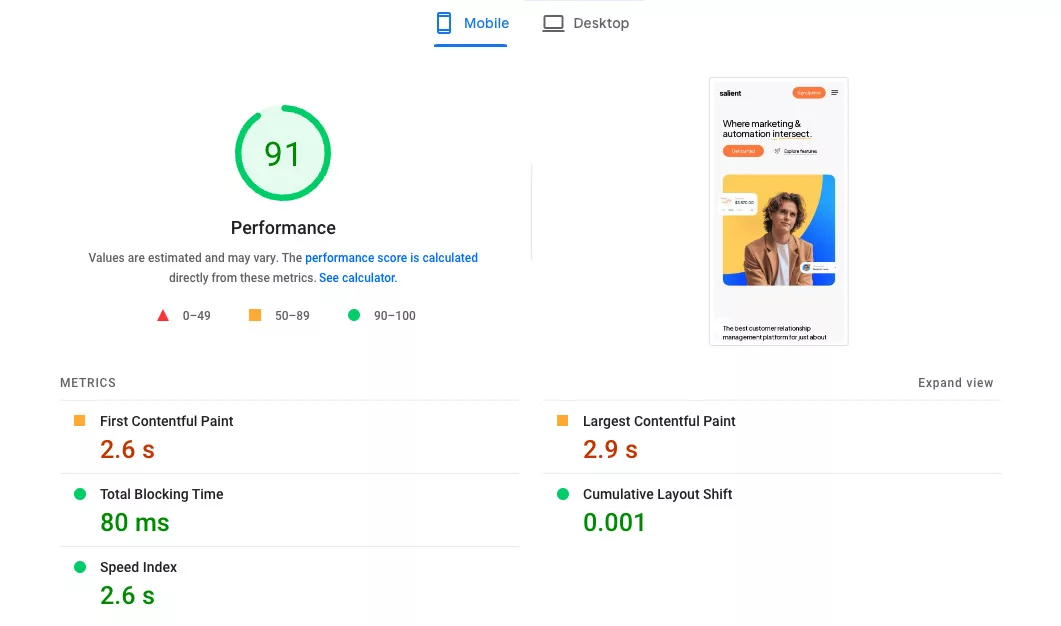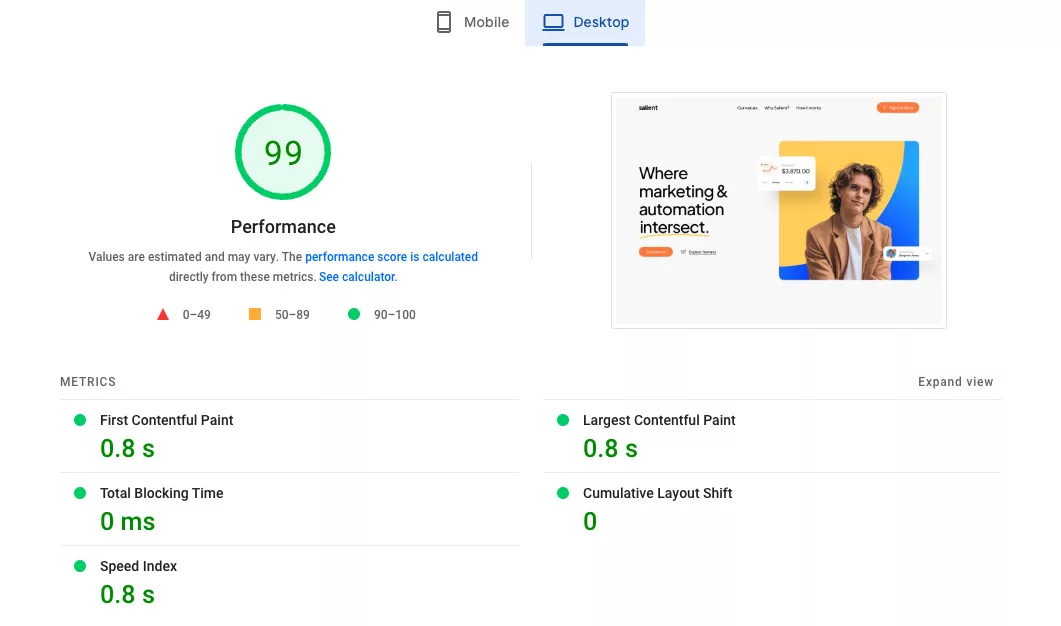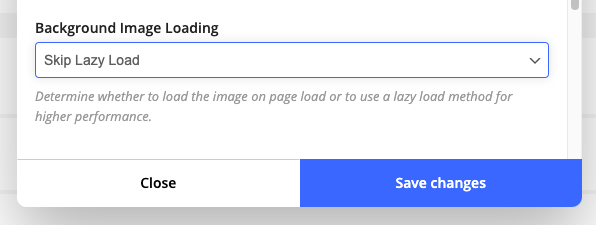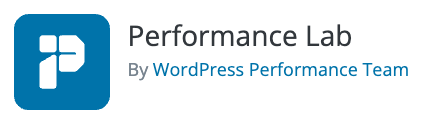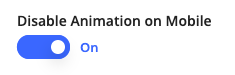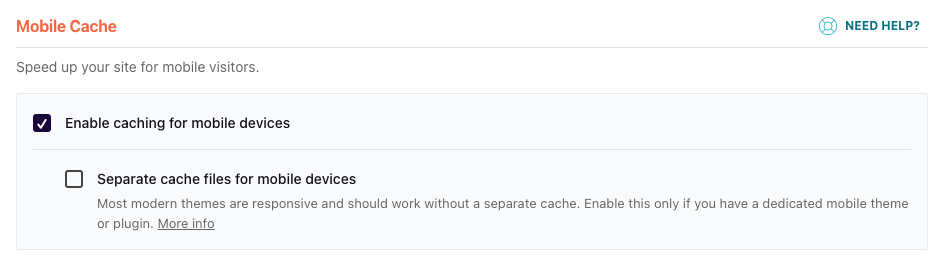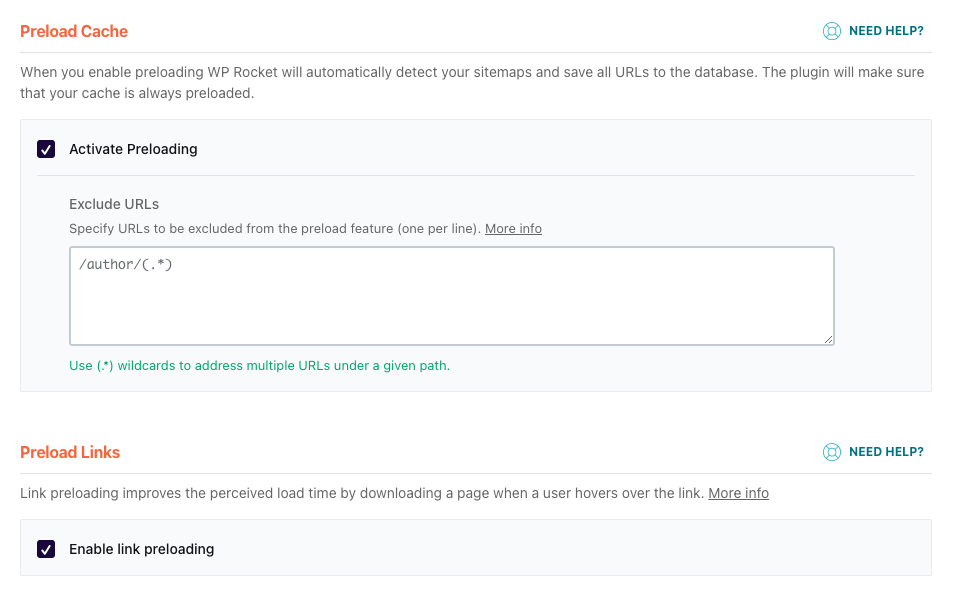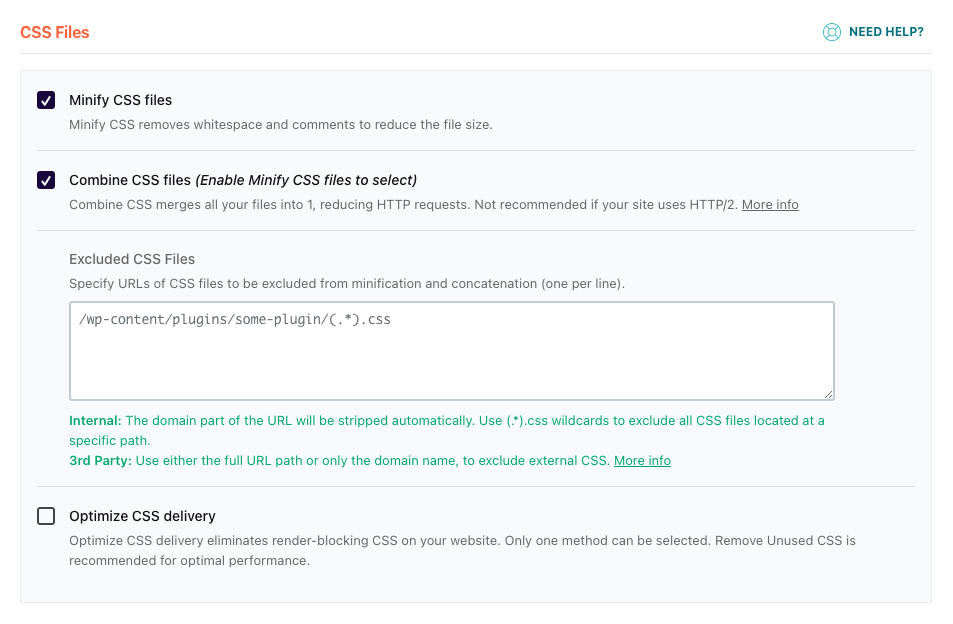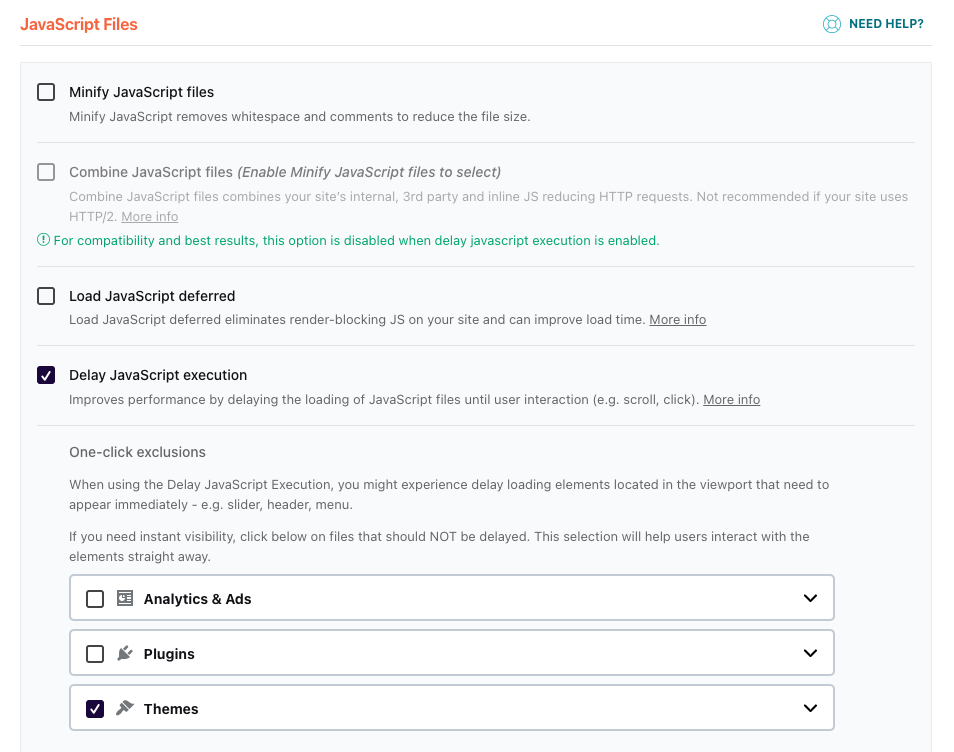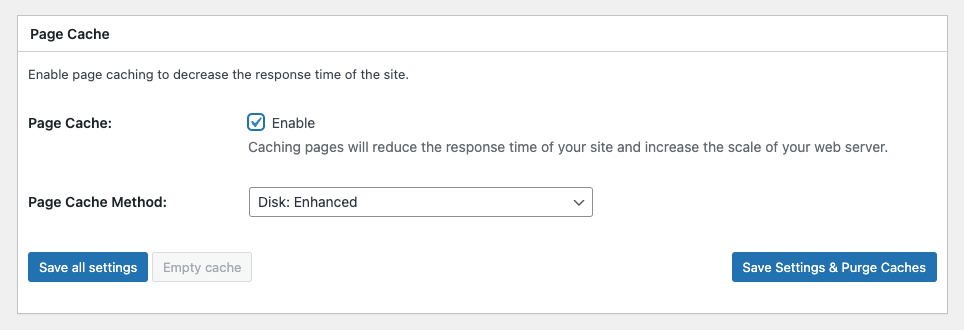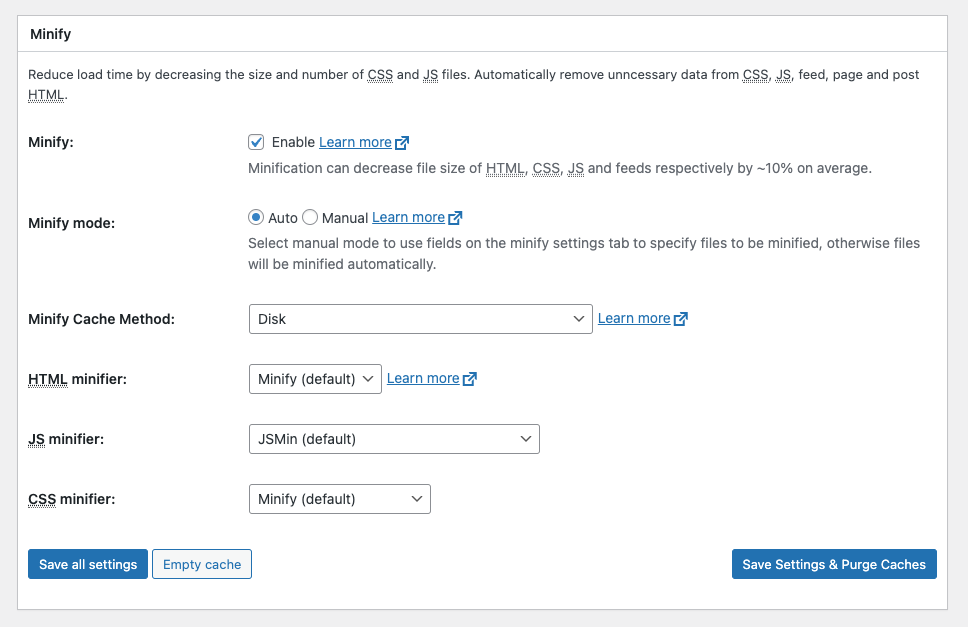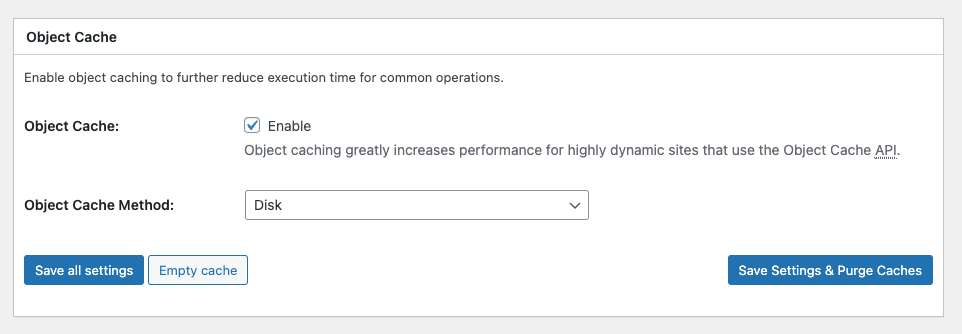Introduction
The topic of page speed can be quite complex, as it involves numerous factors. However, Salient provides a variety of user-friendly built-in performance options that aim to simplify the process. Below, you will find documentation on the built-in performance settings, along with recommendations for third-party plugins to help you achieve a high-performing setup.