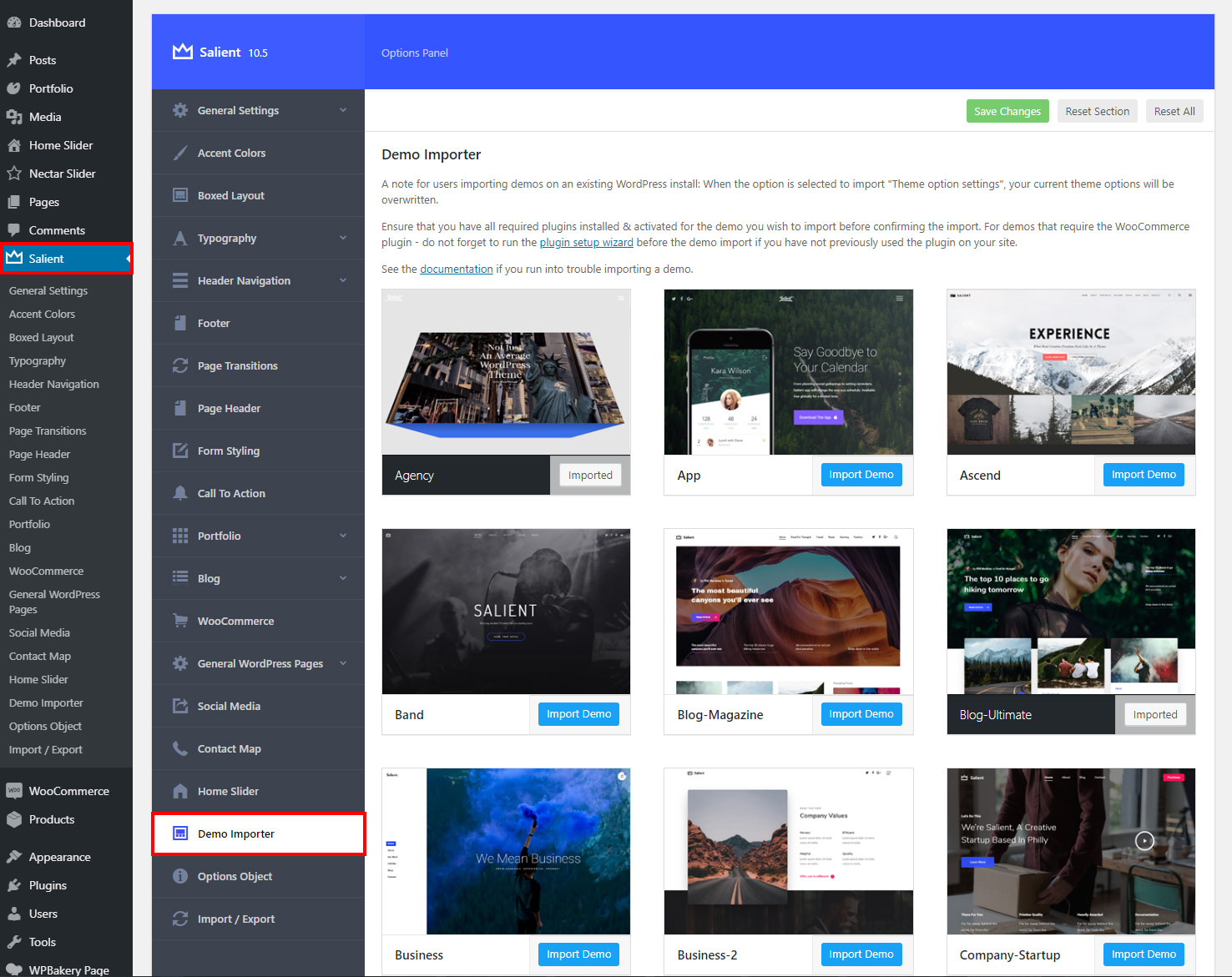The Salient demo importer is contained within the Salient options panel. To access it, first ensure that you’ve installed and activated the Salient demo importer plugin and then follow the steps below:
- Step 1. Head to the Salient options panel in your WordPress admin dashboard
- Step 2. Click on the Demo Importer tab on the left hand side of the Salient options panel
Importing A Demo
Once you’re ready to import a demo, click on the blue “Import Demo” button for your desired demo. A modal will then appear similar to the one shown on the left. Within it you find a list of the plugins used by the demo at the top. If you do not have a plugin already active, you can simply click on the install/active button next to the plugin as shown below:
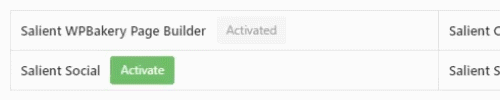
After ensuring the needed plugins are activated, you can select what to import from the demo.
There are currently three options to choose from:
- Demo Content – The is the actual page/post content of the demo.
- Theme Option Settings – The theme option settings. If you do not wish to override your current settings, disable this option.
- Widgets – The widgets used for the demo that will be added into your Appearance > Widgets section.
Frequently Asked Questions
Demo Import Failing
The more images a demo imports, the longer the import will take. Any demos added in v8.0 and above include a full set of sample images and can take a minute to import. Because of this, if your demo fails to import, it’s most likely because your server PHP max_execution_time setting is set too low. max_execution_time can normally be set to 40 seconds to prevent server lockups from unresponsive scripts. If your demo import fails after loading for a little, you’ll need to increase it to allow the import to complete. If you’re unfamiliar with editing PHP settings, your hosting company will be able to handle this for you. Here are the recommended PHP settings if you’re having trouble importing:
- upload_max_filesize – 35M or greater
- post_max_size – 35M or greater
- max_execution_time – 150 or greater
- memory_limit 128M or greater
WooCommerce Product Images Not Crisp
The image sizing for WooCommerce products are defined in the WordPress Customizer → WooCommerce → Product Images tab and default to slightly low values. Salient doesn’t force you to use a specific size, so feel free to enter any dimensions that suit your products and layout.
The commonly used settings we set in the WooCommerce demos are:
- Thumbnail width: 600
- Thumbnail Cropping: Custom → Aspect Ratio 4:5