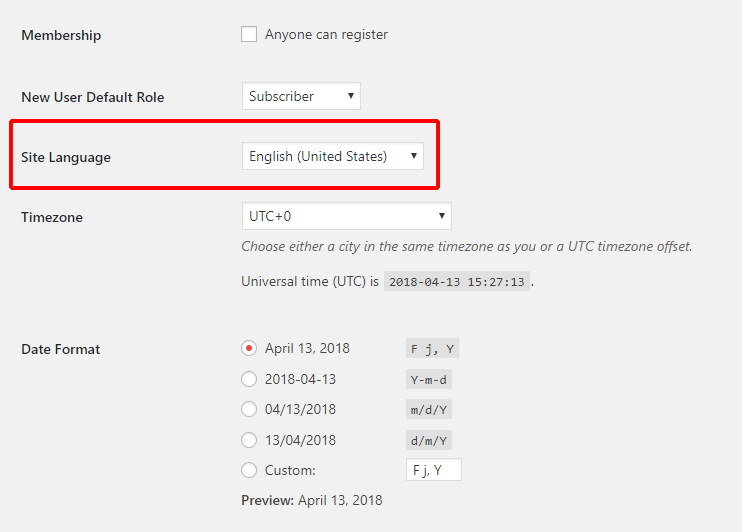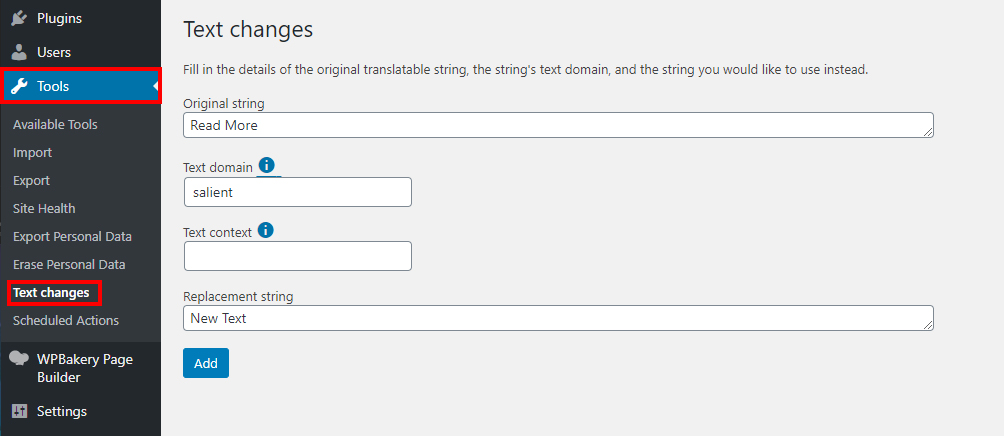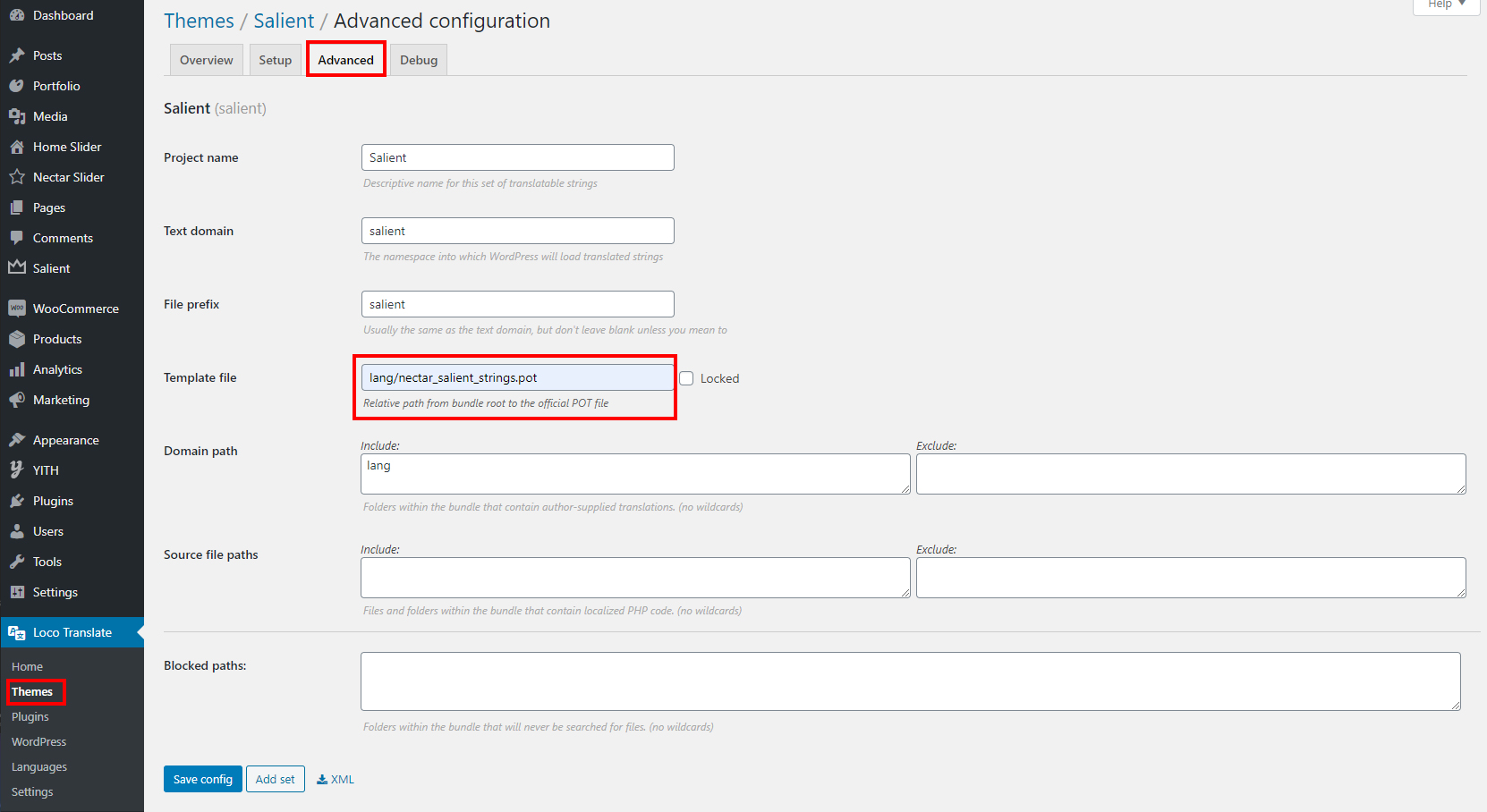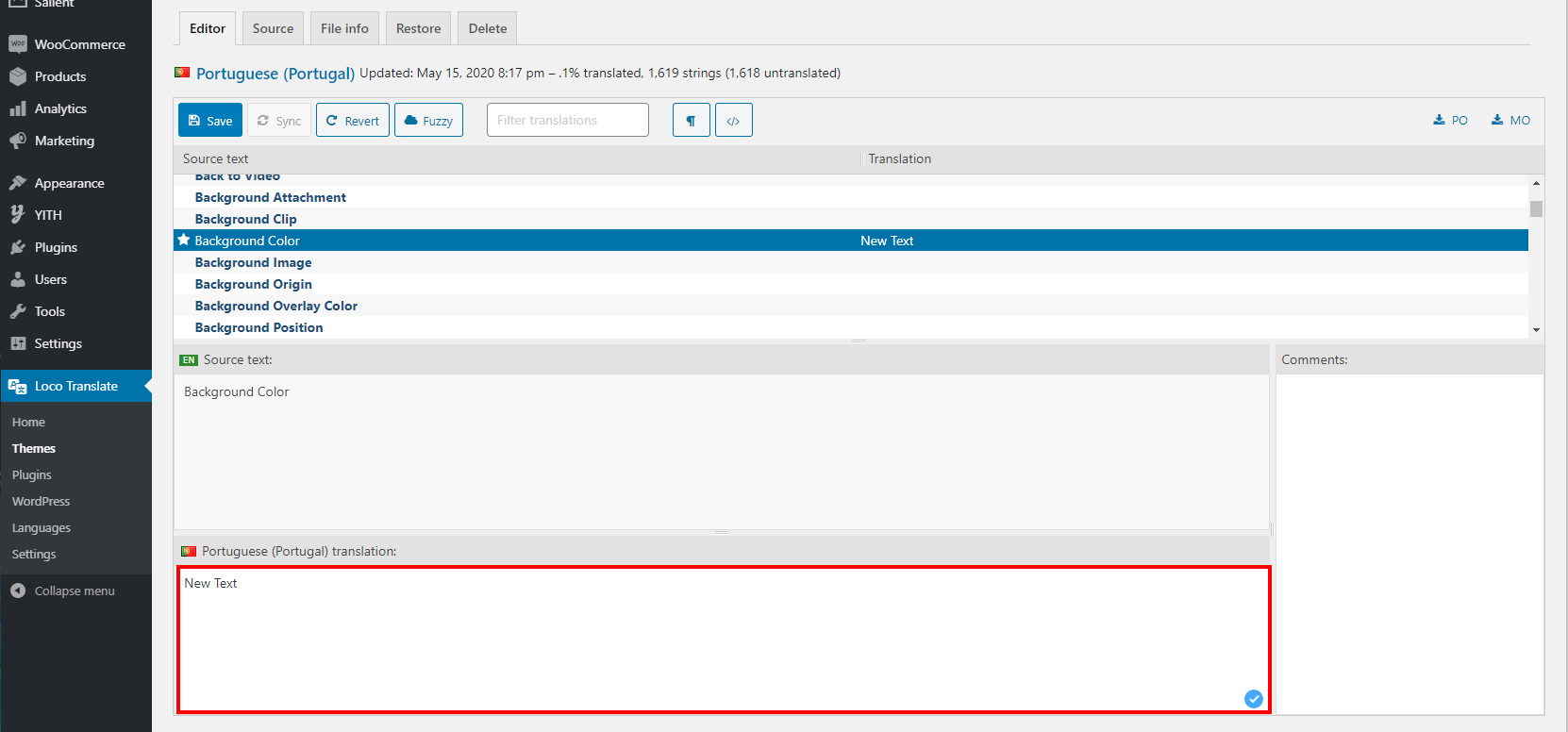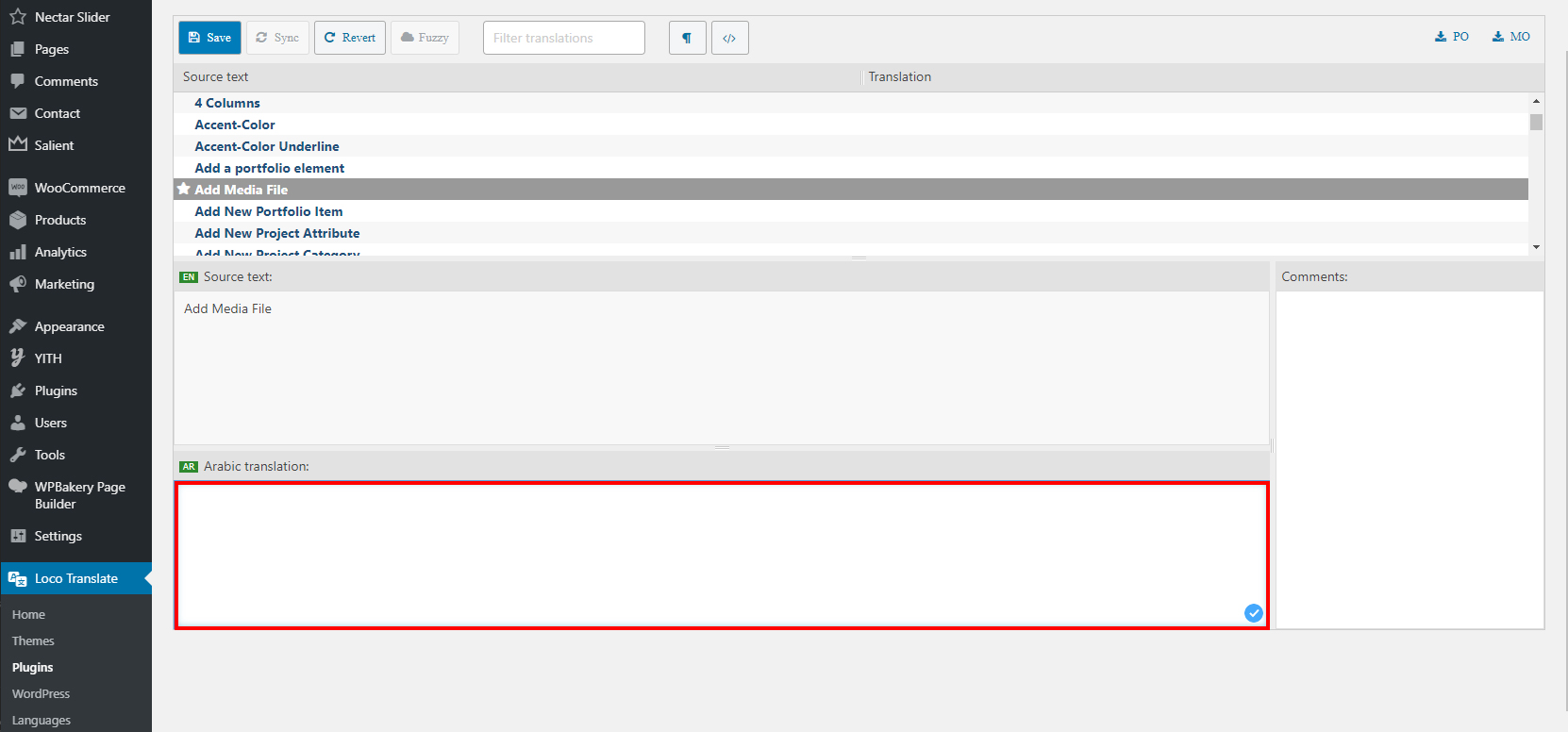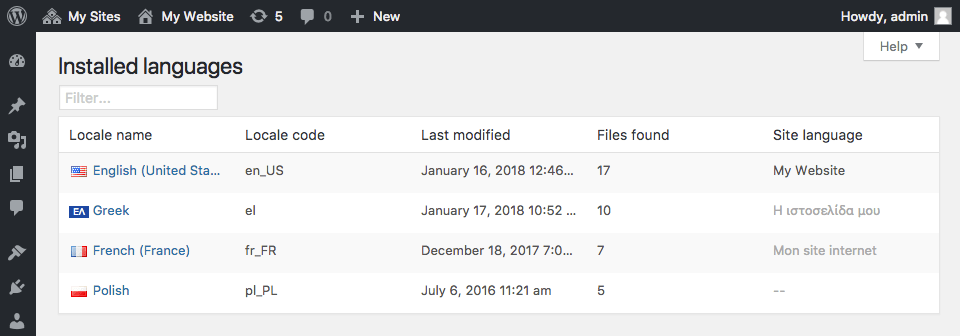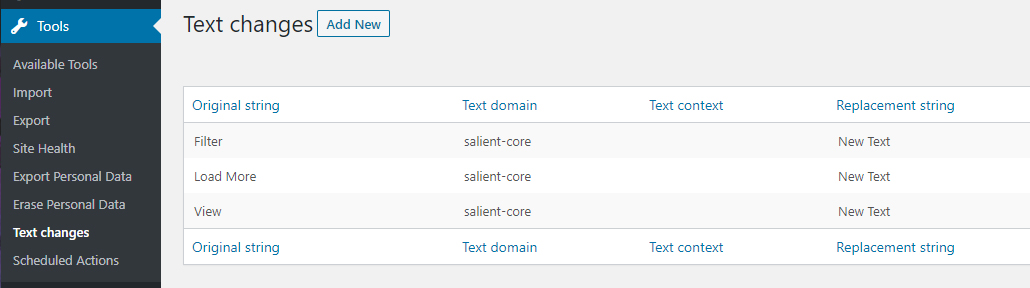Whether you’re trying to simply alter the wording of a couple of text strings, or you need to provide multiple language sets for your user, translating with .po files is what you’re looking for. A .po file will allow you to specify alternative text to be used in place of existing text in which the theme or plugin is outputting.
The section covers the steps in creating a .po file that contains the set of translated strings. If you’re already familiar with creating a .po file, skip to the Recommended Tools section.
Setting The WordPress installation language
Head over to the WordPress admin panel > Settings > General tab and ensure that your desired language is selected from the “Site Language” dropdown. This step is essential for ensuring the correct language file you’ll be creating gets called on your site.
.pot Files
Salient includes .pot files for the theme and for each of the included Salient plugins.
A .pot file is the main template file that can be used to generate new po/mo files. It has all the translation strings left empty. When you use one of the recommended tools for translating listed below, you can use this file to automatically create the .po/.mo files in your chosen locale.
The location of the .pot files is listed below:
- Theme .pot file: wp-content/themes/salient/lang/
- Plugin .pot files: wp-content/plugins/salient-{PLUGIN_NAME}/languages/
Text Domains
The text domain used during translation will differ depending on where the string is located i.e. in the theme itself, or in one of the plugins. The text domain for the theme is “salient”. The text domain for each of the plugins will match the name of plugin e.g. the Salient Portfolio plugin text domain is “salient-portfolio”, and the text domain for the Salient Core plugin is “salient-core”.
Translation Examples
Translating a few items (With Say What)
When you only need to alter a few areas of text, using the plugin “Say What?” will prove to be the easiest.
Translating an item from the theme.
After activating the “Say What?” plugin,
- Head to the Tools > Text Changes portion of your admin panel.
- Click on Add New in the top section of the page
- Enter the original text string you wish to change (case sensitive)
- Enter the Text Domain (refer to the basics above)
- Enter the new text to be used in the “Replacement String” field.
Translating an item from a Salient Plugin
- All the same steps apply as above, except for the text domain you’ll be using the name of the Salient Plugin. e.g. If the string is located in the Salient Core plugin, enter in “salient-core”, and if the string is located in the Salient Portfolio plugin, enter in “salient-portfolio”.
- Most text strings that are related to a Salient Page Builder element will likely be contained in the “salient-core” text domain.
Translating many items (With Loco Translate)
For altering many theme text strings, we can use a more powerful plugin such as “Loco Translate”.
Translating an item from the theme.
After activating the “Loco Translate” plugin, there’s some minor additional configuration (setting the .pot file)
- Head to Loco Translate > Themes
- Click on Salient from the list of themes
- Click on the Advanced tab at the top
- Specify “lang/nectar_salient_strings.pot” (without quotes) for the template file
- Click Save config at the bottom
Translating an item from a Salient Plugin
When translating a Salient plugin, no additional configuration is needed.
- Head to Loco Translate > Plugins
- Click on your desired Salient plugin to translate
- Click “+ New Language“
- Select your desired language and click continue
- Start translating the available strings
- When finished, click save
Recommended Tools
WPML
WPML makes it easy to build multilingual sites and run them. It’s powerful enough for corporate sites, yet simple for blogs.
- Translate pages, posts, custom types, taxonomy, menus and theme’s texts.
- WPML comes with state-of-the-art translation management. You can turn ordinary WordPress users into Translators. Translators can access only specific translation jobs which Editors assign to them.
- WPML frees you from the hassle of editing PO files and uploading MO files. You can translate texts in other plugins and in Admin screens directly from the String Translation interface.
The WPML team has written a comprehensive guide on integration with Salient. If you’re new to the plugin, or stuck on something we recommend giving it a read through.
If you’re looking for extra assistance with for your site solution or are in need of developing customized components – WPML also has a list of official contractors.
Loco Translate (Free)
Loco Translate provides in-browser editing of WordPress translation files.
- Built-in translation editor within WordPress admin
- Extraction of translatable strings from your source code
- Native MO file compilation without the need for Gettext on your system
Say What? (Free)
“Say What?” is a quick option to use when you only need to alter a couple of strings. It has a very straight forward interface will allow you to make changes rapidly without any setup. Simply enter the current string, and what you want to replace it with and the plugin will automatically do the rest!